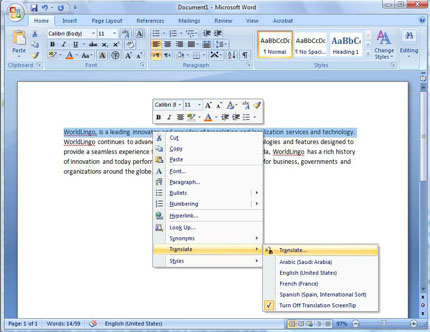The power of WorldLingo's translation services have been integrated into Microsoft Office 2007. All Office customers have access to WorldLingo's specialist online translation services, which provide translations for single words, phrases and entire documents using fast machine translation.
To Enable WorldLingo for your Translations
1. Open the Translation field in the research task pane by going to the "Review" tab and click on "Translate":
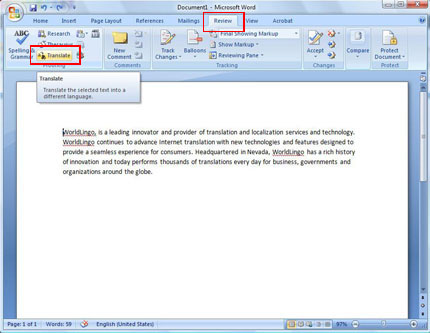
2. From the research task pane that opens on the right margin of the document click on "Translation Options"
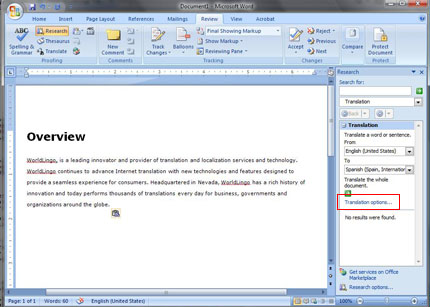
3. Enable WorldLingo for all desired language pairs in the bottom section of the "Translation Options" dialog box as shopwn in the screenshot below:

4. Save the configuration by Clicking the "OK" button.
To translate a word, phrase or sentence:
Select the text and right click and select that Translate -> Translate option.
Your translation result will appear in the research task pane that opens on the right margin of the document screen.
To translate a whole document:
1. Review Tab -> Click on Translate
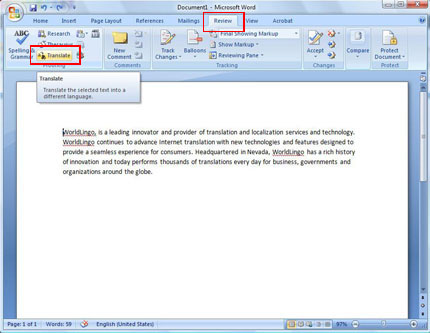
2. From the research task pane that opens on the right margin of the document screen select the source and target languages in the drop-down boxes and select the green arrow button.
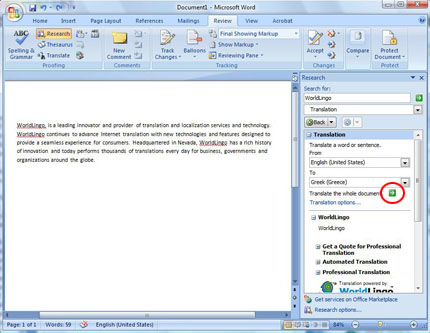
Your translation result will be returned to you formatted as HTML.